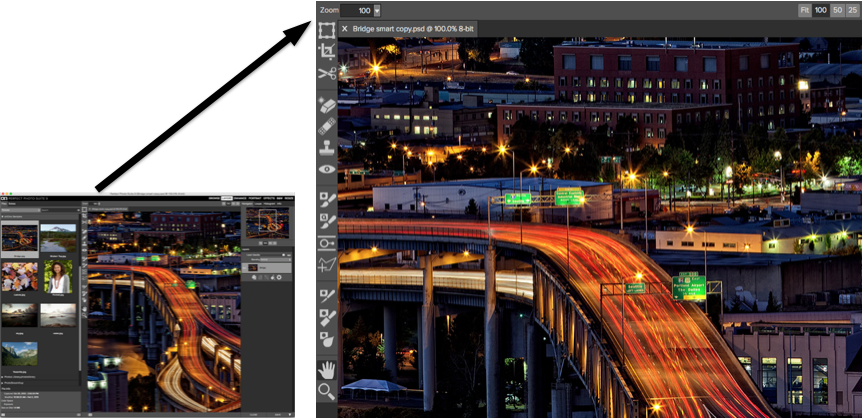
The Preview Window above is the main section where you preview and work on images.
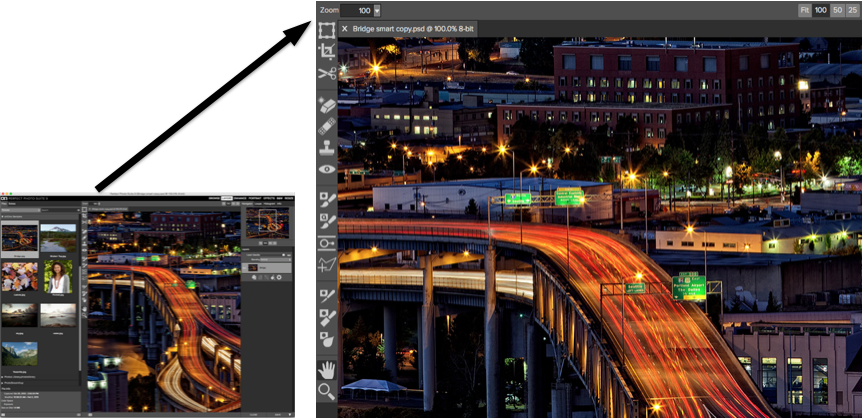
 |
Hand Tool |
The Hand tool is used to position the image within the Preview window, whenever the preview zoom is larger than the viewable area.
To pan (scroll) in the Preview window:| Double-click the Hand tool in the Toolbar to set the image to a magnification that fits completely in the current window size. |
 |
Zoom Tool |
| Double-click the Zoom tool in the Toolbar to set the image to 1:1 or 100% magnification, showing every pixel. This is best when examining small details. |